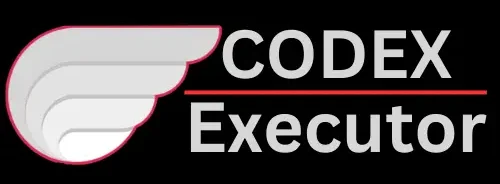Codex Executor Not Working Problem Fix
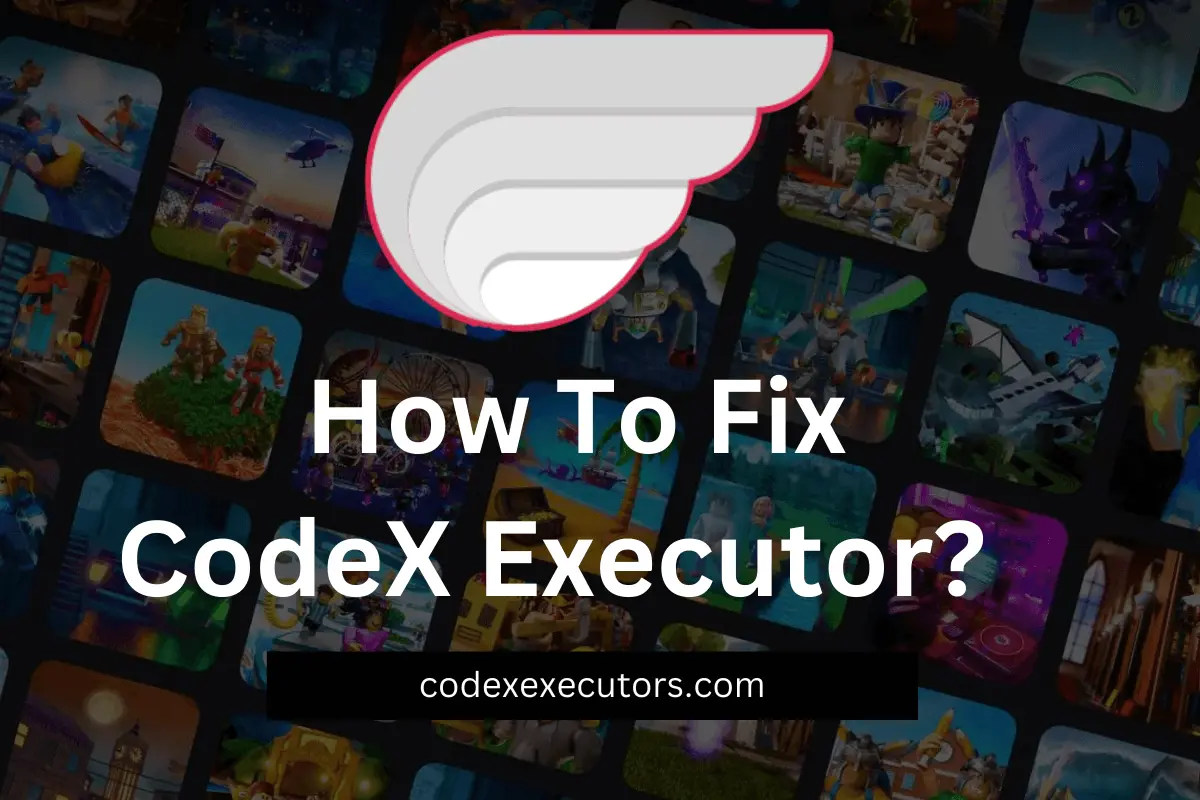
Learn Quick Fixes If CodeX Executor isn’t Working in 2024
I understand the frustrating moment when you do extensive research to find a Roblox executor solution. But after a few days, it shows repeated crashing issues that stop it from working. Now, what to do?
If you are also facing CodeX failures, relax and don’t panic. Read this troubleshooting guide to the end. I have discussed common issues and solutions like request rejections, script failures, Android UI bugs, and other CodeX Executor problems.
After reading the solutions, you’ll be able to easily resolve any kind of glitch or error yourself, getting CodeX running smoothly again for an improved long-term gaming experience. Let’s start.
Possible Errors and Their Solutions
When CodeX Executor isn’t working properly, it can be quite annoying. However, many common issues have relatively simple solutions. Let’s explore some of the frequent errors you may run into and actionable fixes to get CodeX back up and running.
Also check:
Getting System Errors
One of the most frustrating problems is getting generic system errors that don’t explain exactly why CodeX isn’t working. Here are some typical errors and how to address them:
Server Rejected Your Request Status: Error 429
This specific error code indicates you have tried generating more than one CodeX key within a 24-hour, which is not permitted. The system has rate-limited any additional key requests.
Solution: Be patient and wait 24 hours before attempting to generate a new CodeX key and rerun the executor. There is no workaround for this error.
Failed to Execute script
A “failed to execute script” error means the script you are trying to run is incompatible with your installed CodeX executor version. This can happen after CodeX updates, leaving scripts outdated.
Solution: First, ensure you have updated to the latest CodeX executor version available. If the script is still not working, contact the developer to ask if they plan to add CodeX executor support.
Android Executor Troubleshooting
Android users may encounter mobile-specific issues when attempting to run CodeX on their devices. Here are some common Android problems and fixes:
Slide Bar Menu Not Appearing
CodeX’s slide bar UI may fail to manifest in the menu even when the app is installed and enabled. This typically happens if you are not actively running a game.
Solution: Launch any Roblox game before accessing the CodeX slide bar interface. CodeX is designed to show executor options only while playing a game.
“Please Update to Latest Version” Message
Sometimes, your installed Roblox game indicates there is an outdated or new version of CodeX available, refusing to let you use the executor.
Solution: Open our webpage in your device’s web browser. Download and install the latest APK version of CodeX to replace your outdated build.
Games Crashing on CodeX Launch
Another common issue is Roblox games instantly crashing the moment you try to launch them after enabling the CodeX executor. There are a couple of likely reasons this can happen:
Conflict With Auto Execute Scripts
Certain CodeX scripts have auto-execute functions, designed to run commands the moment a game opens. If these auto-exec scripts are calibrated poorly or conflict with protections in the game, it may cause a crash.
Solution: First, try launching into a baseplate or other basic Roblox game without anti-exploit measures. Open your CodeX script hub and disable or uninstall any auto-execute scripts running. Once disabled, you can re-attempt to open the protected game.
Generic Incompatibility Issues
In some rare cases, aspects of the CodeX app package and executor payload may inherently be incompatible with protections or code within a recently updated Roblox game.
Solution: As with scripts, ensure CodeX is updated to the latest version in case an update addresses general crashes. If problems continue, you may need to wait for a new release before that specific game becomes accessible again through CodeX tools.
Preventing Future Functionality Issues
While problems inevitably crop up, there are some best practices you can follow moving forward in 2024 to minimize CodeX failures:
- Regularly check our website for new stabilized releases before each session. Always update to the latest version.
- Audit what scripts you have installed and disable the ones causing problems.
- Monitor community discussions to check if others report new widespread issues.
- Test accessing a basic game first before injecting more sensitive games.
- Avoid spamming too many requests before key refresh periods expire.
Following these basic guidelines will help ensure you have the best stable CodeX experience possible as we head into a new year of exploits and script development. Be proactive about updating and troubleshooting any issues as they appear.
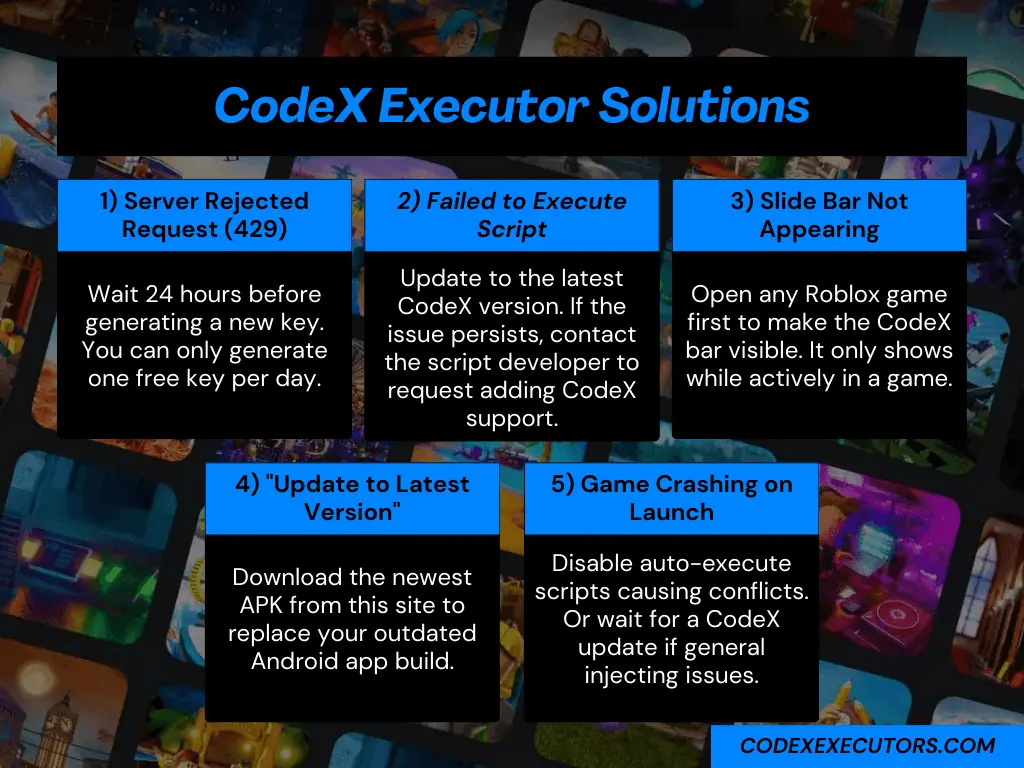
Wrapping it Up
CodeX Executor is a very useful Roblox script executor, but sometimes it may stop working properly. The good news is there are solutions for common issues like update failures, Android problems, crashes, and request limits.
Keep CodeX updated, check for incompatible scripts, disable auto-execs causing crashes, and be patient when rate-limited. Follow troubleshooting tips, and CodeX will run smoothly even in 2024.
Frequently Asked Questions